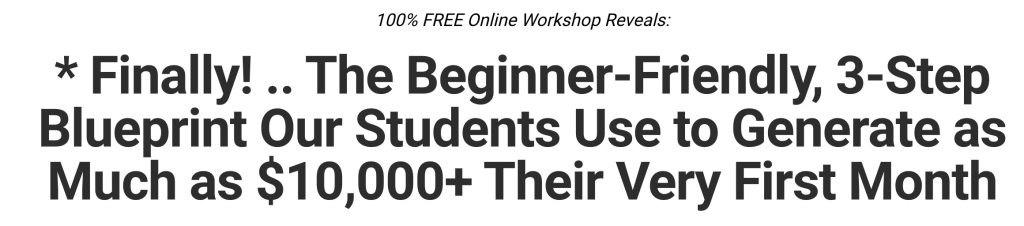Understanding the Google Ads interface
Understanding the Google Ads Interface: Account Setup and Navigation
Once you have created your Google Ads account and have successfully logged in, you will be greeted by the Google Ads interface. This is the main dashboard from where you will manage your advertising campaigns and monitor their performance. In this tutorial, we will explore the various components of the Google Ads interface and learn how to effectively navigate through it.
1. Overview Tab:
Upon logging in, you will be directed to the “Overview” tab. This tab provides a high-level overview of your account's performance, including key metrics such as clicks, impressions, and conversions. It also provides insights on top-performing campaigns, ad groups, and keywords.
2. Campaigns Tab:
To access the individual campaigns within your account, click on the “Campaigns” tab. Here, you can view all your campaigns and apply filters to sort them based on their status, performance, and other parameters. You can also create new campaigns, edit existing ones, and adjust their settings such as budget, bid strategy, and target audience.
3. Ad Groups and Keywords:
Within each campaign, you can create multiple ad groups and assign relevant keywords to them. Ad groups allow you to organize your ads and keywords based on a specific theme or target audience. Keywords play a crucial role in determining when your ads are displayed to users based on their search queries. You can add, remove, and edit keywords within the ad groups.
4. Ads and Extensions:
Under the “Ads & Extensions” tab, you can create and manage your ads. This includes text-based ads, responsive search ads, display ads, video ads, and more. You can also set ad scheduling, location targeting, and other settings to optimize their visibility and performance. Additionally, you can create ad extensions to enhance your ads with additional information such as phone numbers, addresses, and site links.
5. Tools and Settings:
The “Tools & Settings” section provides a range of features and options to further optimize your campaigns. Here, you can access the Keyword Planner, which helps you research and select relevant keywords for your campaigns. You can also leverage the Performance Planner to forecast your campaign's performance based on historical data. Settings such as billing, notifications, and user access can also be managed from this section.
6. Reports and Insights:
Google Ads offers various reports and insights to help you analyze the performance of your campaigns. Under the “Reports” tab, you can create custom reports and analyze metrics such as impressions, clicks, conversions, and cost-per-click (CPC). By monitoring these key metrics, you can identify areas of improvement and make data-driven decisions to optimize your campaigns.
7. Google Ads Editor and API:
For more advanced campaign management, you can utilize the Google Ads Editor or API. The Google Ads Editor is a free tool that allows you to make bulk changes to your campaigns offline and upload them directly to your account. The Google Ads API offers even more automation and customization options for developers and advanced users.
By familiarizing yourself with the various components and features of the Google Ads interface, you will be able to effectively set up and navigate your account. Remember to regularly monitor your campaigns, analyze performance metrics, and make necessary adjustments to optimize your advertising efforts.