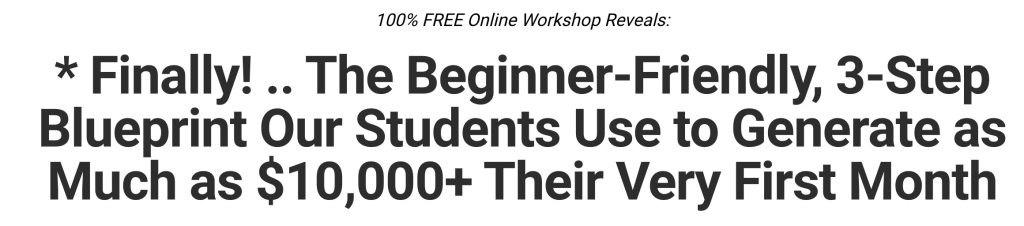Navigating through the Google Ads dashboard
Google Ads is a powerful platform for online advertising, allowing businesses to reach their target audience through the Google search engine and display network. Understanding how to navigate through the Google Ads dashboard is crucial for marketers and advertisers to effectively manage their campaigns. In this tutorial, we will explore the various sections and features of the Google Ads dashboard, providing a detailed overview of how to navigate through it.
1. Home Dashboard
– The home dashboard is the main overview page of your Google Ads account. It provides a summary of your account performance, including metrics such as impressions, clicks, and conversions. You can customize the dashboard to display the specific metrics and charts that are most relevant to your campaign goals.
2. Campaigns
– The campaigns tab is where you can create and edit your advertising campaigns. From this section, you can select your campaign type, set your budget, choose your targeting options, and create your ads. You can also monitor the performance of your campaigns and make adjustments as needed.
3. Ad Groups
– Ad groups are subsets within your campaigns that contain a set of related keywords and ads. They allow you to organize your campaigns and target specific audience segments. In the ad groups section, you can create and manage your ad groups, add keywords, and create ads that are relevant to each ad group.
4. Keywords
– Keywords are the search terms that trigger your ads to appear on the Google search engine. In the keywords section of the dashboard, you can view and manage the keywords that you have added to your campaigns. You can also add negative keywords to prevent your ads from appearing for specific search queries.
5. Ads and Extensions
– This section of the dashboard allows you to create and edit your ads. You can write compelling ad copy, choose the landing page URL, add ad extensions (such as call extensions or sitelink extensions), and preview how your ads will appear on the search results page.
6. Audiences
– The audiences section allows you to target specific audience segments based on their demographics, interests, and behavior. You can create and manage audience lists and adjust bids for different audience segments. This feature helps you reach the most relevant audience for your products or services.
7. Reports
– The reports section provides in-depth data and analytics for your campaigns. You can generate custom reports to track key metrics, analyze the performance of your ads and keywords, and make data-driven decisions to optimize your campaigns.
8. Tools & Settings
– The tools and settings section offers a range of additional features and settings to help you manage and optimize your campaigns. It includes tools like the keyword planner, where you can discover new keywords and get insights into their search volume and competition. You can also access billing and payment settings, account notifications, and other account-related settings.
9. Help Center and Support
– If you have any questions or need assistance with your Google Ads account, you can access the Help Center and support options. The Help Center provides a wealth of resources, including step-by-step guides, video tutorials, and troubleshooting tips. You can also contact Google Ads support directly for personalized assistance.
By familiarizing yourself with the various sections and features of the Google Ads dashboard, you will be able to effectively set up and manage your advertising campaigns. Remember to regularly review your campaign performance and make adjustments as needed to optimize your ads and reach your campaign goals.